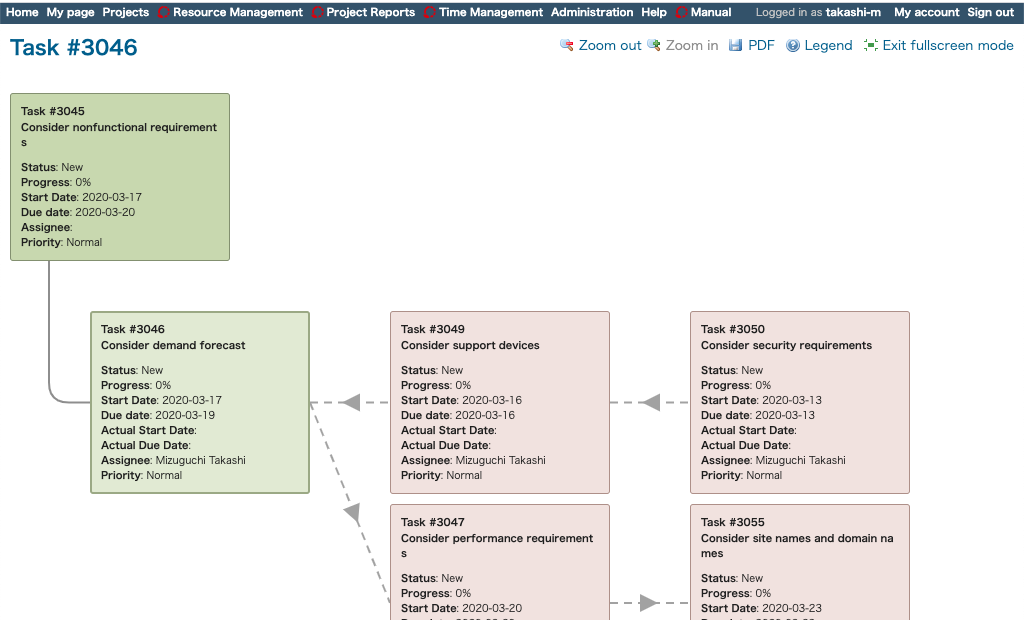Lychee Issue Association Chart Functions and Operation Method
❏ What is Lychee Issue Association Chart?
Lychee Issue Association Chart displays issues' parent-child relationships, sequence and block associations, and related revision information all in a single view as an issue association chart.
❏ Displaying an Issue Association Chart
Clicking on the Issue Association Chart link at the top of an issue's detailed view will display the association chart screen for the relevant issue.

Issue Association Chart
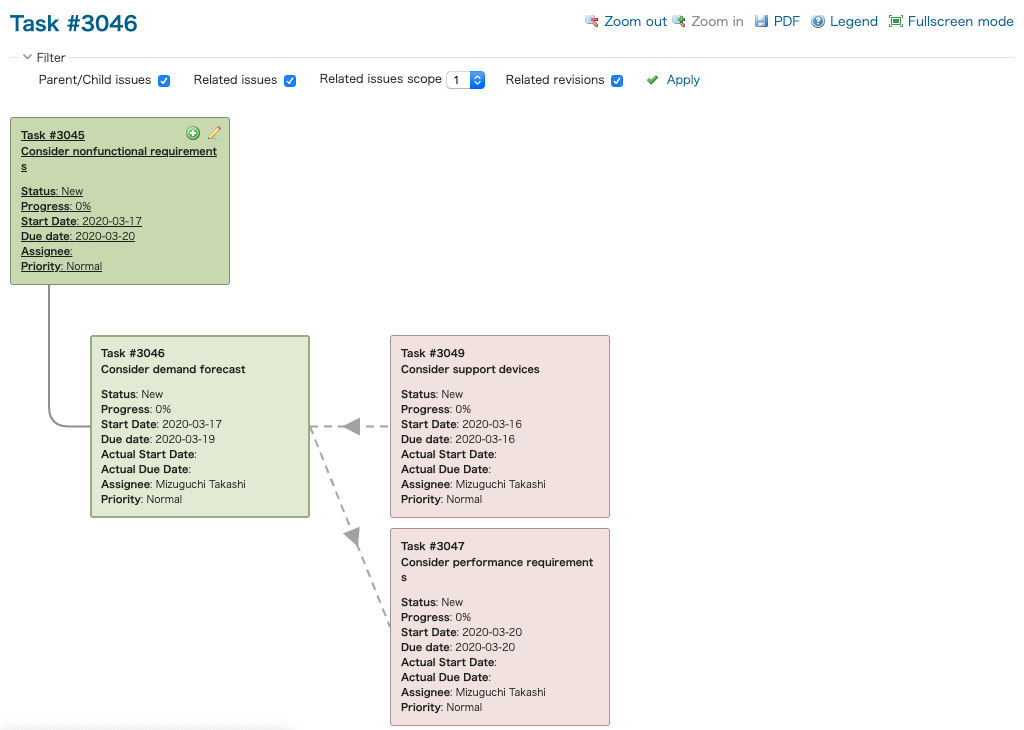
❏ Issue Association Chart Legend
Clicking on the "Legend" link in the top right of an issue association chart will display the legend.
Referring to the legend will help you read the association chart.
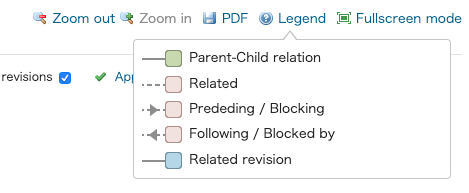
❏ Filtering Information Displayed in an Association Chart
You can filter the information displayed in an association chart using the Filter section at the top of the screen. Check the boxes for the information you want to display and then click the "Apply" link.

a. Parent/Child issues
This option allows you to display all issue trees which have parent-child relationships.
b. Related issues
This option allows you to display associated issues. However, this does not include issues with parent-child relationships.
c. Related issues scope
This option allows you to specify the scope for the associated issues you want to display.
For example, selecting a value of [2] will display associated issues up to two steps away.

d. Related revisions
This option allows you to display information about revisions related to an issue.
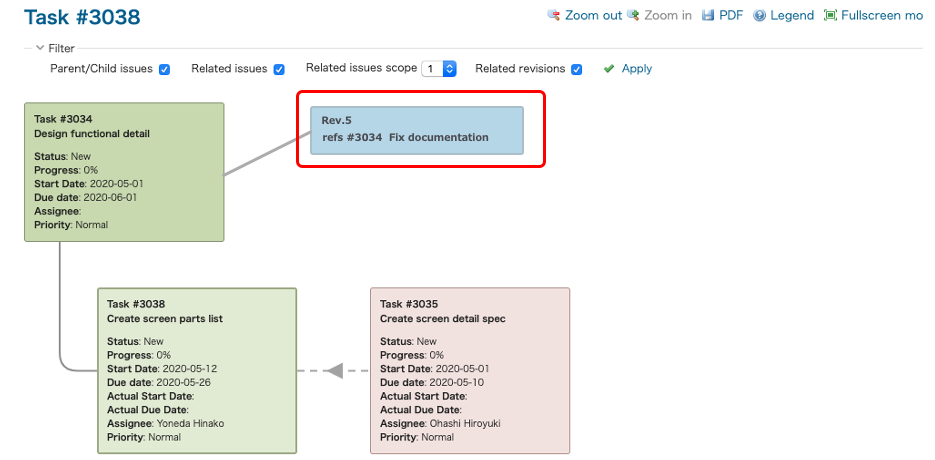
❏ Creating a New Issue
Clicking the "+" symbol in an issue's details allows you to create a new issue.
The new issue will be associated with the issue whose "+" symbol you clicked.
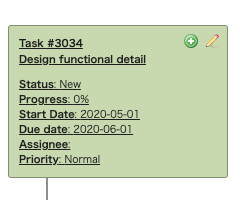
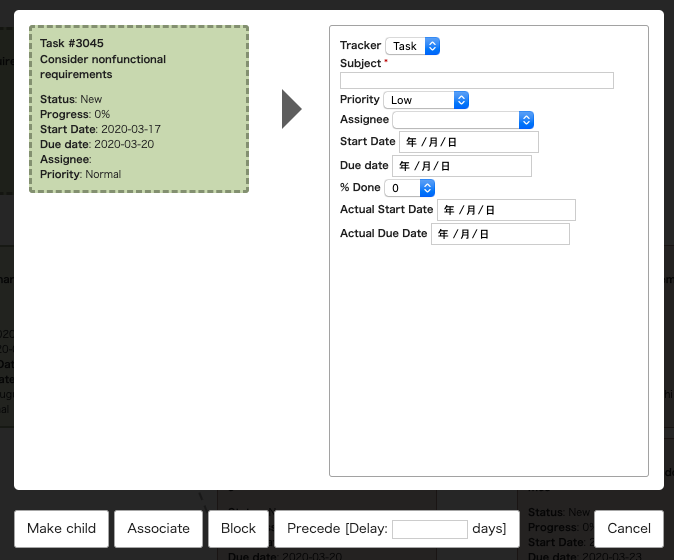
❏ Associating Issues
Right-clicking on an issue for which you want to create an association will display a list of issues which can be the target of that association. Clicking on an issue in the list will complete the association with that issue. You can search for the issue with which you want to make the association by using the search form at the top of the right-hand pane.
List of target issues for associationimage
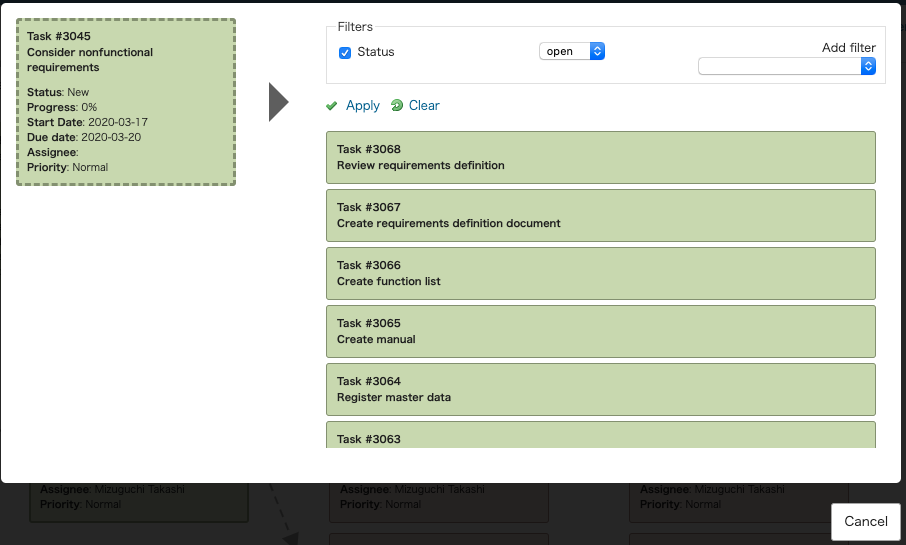
❏ Deleting an Association
Mousing over the association line which you want to delete will cause the line to become highlighted. Clicking on the highlighted association line will cause a deletion confirmation dialog to appear. Clicking "OK" will cause the association to be deleted.
❏ PDF Downloads
Clicking on the "PDF" link allows you to select the size and orientation of the issue association chart and download it as a PDF.
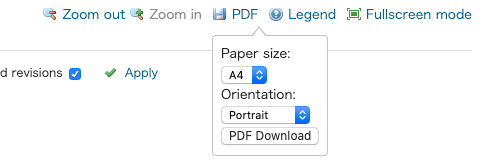
❏ Fullscreen Mode
Clicking on the "Fullscreen mode" link will cause the issue association chart to be displayed in fullscreen mode. Clicking the "Exit fullscreen mode" link will return the view to normal.
Normal mode
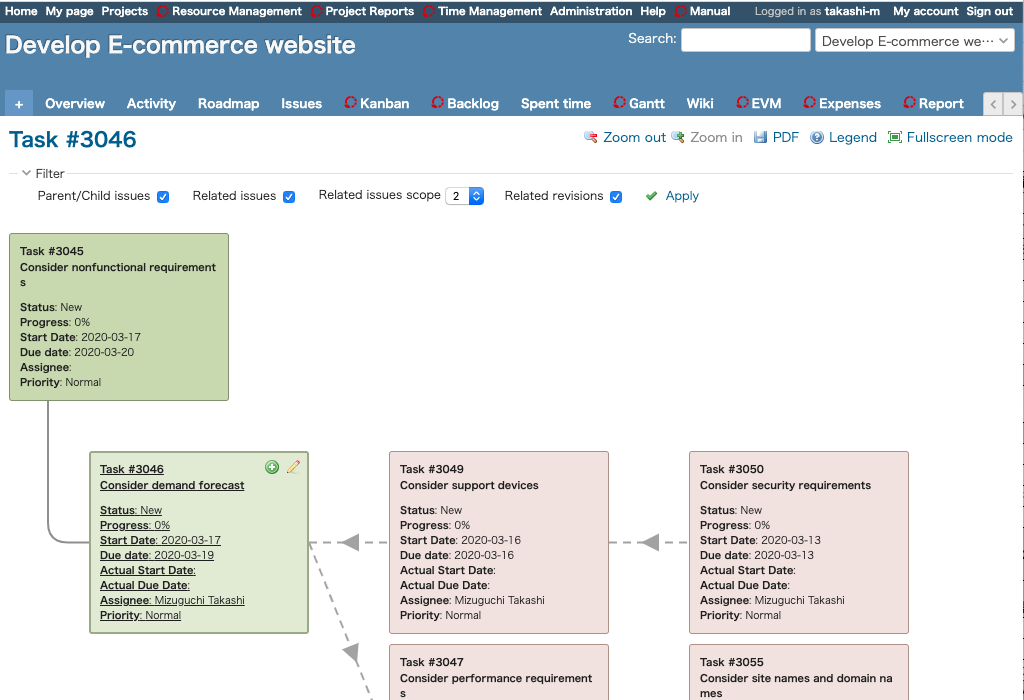
Fullscreen mode