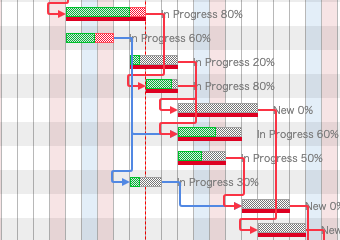❏ Critical Paths
You can display critical paths on Gantt charts. In the Gantt chart's "Options", check the box in the Critical Path section marked "Display".
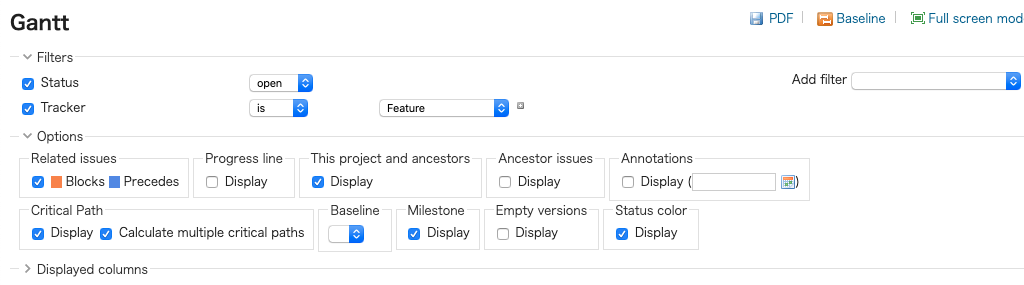
To display multiple critical paths, check the box marked "Calculate multiple critical paths".
Critical Path Display
A red bar appears under the Gantt bar being displayed.
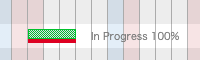
Critical Path Grouping
Issues meeting the following criterion are considered a single group:
- A chain of sequentially linked issues
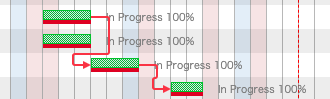
Determining a Critical Path
If "Version" is not selected in the filter, the critical path is the issue with the latest "Due Date" of all issues in the relevant project.
If "Version" is selected in the filter, the critical path is the issue within the relevant project with the latest "Due Date" linked to each selected version.
If multiple critical paths are being displayed, the critical path for each group is the issue with the latest "Due Date".
Issues without any sequential ordering cannot have multiple critical paths displayed.
Setting a Buffer Period
A buffer period(slack) is the number of days used to determine whether or not a preceding issue is included in the critical path. Buffer periods can be set on a project's Settings > Lychee Gantt Chart tab.

An issue preceding a "Critical Path Issue" which fulfills
[Delay Period] (Interval from preceding issue) ≦ [Buffer Period(=Slack)]
will become part of the critical path. Additionally, issues which are both included in the critical path are connected by a red line.