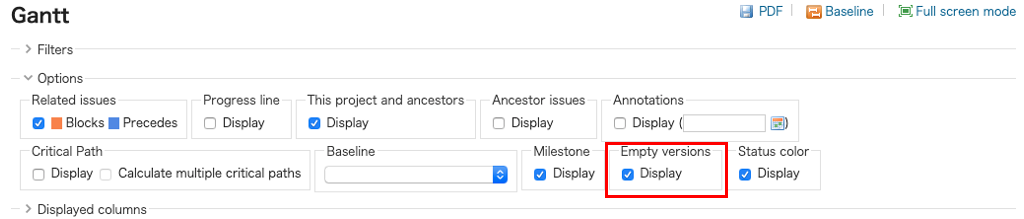Milestone Functions
❏ What is a Milestone?
Milestones are major points during the process of a project which you can set to help you manage progress.
・Signs for Critical Points
Adding signs to mark planned "Critical Points", "Intermediate Goals", and "Final Deadlines" can help keep track of how far the project has progressed.
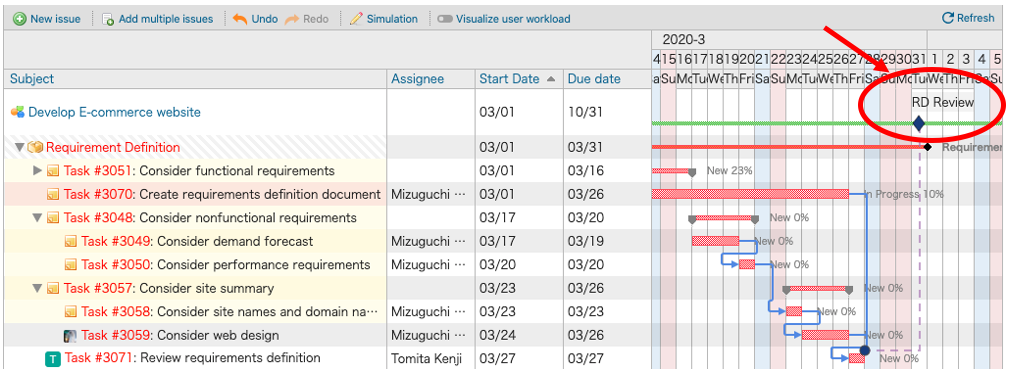
・Checking Progress
You can link Milestones and Issues to check at a glance whether a project is progressing according to plan or behind schedule.
a. If progress is as planned, the Milestone is displayed as a dashed line.
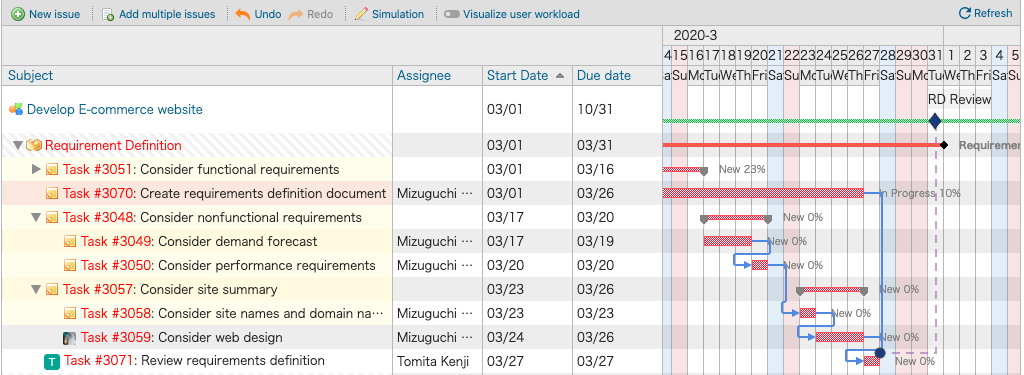
b. If progress is behind schedule, the Milestone is displayed as a solid line.
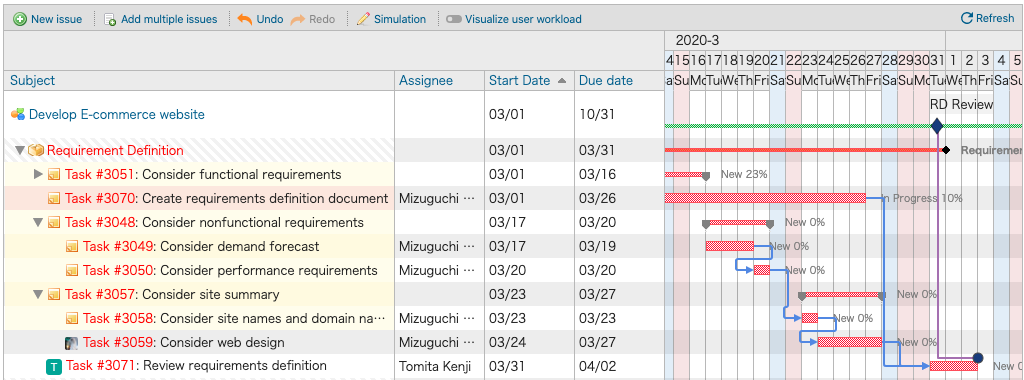
❏ Adding a Milestone
・Getting Started
You must first set permissions before you can use Milestones. You can set the "View Milestones" and "Manage milestones" permissions from Administration > Roles and permissions.

・Displaying Milestones in Gantt Charts
You can change display settings under Options on the Lychee Gant Chart screen. Checking the "Display" checkbox under the "Milestone" option will display a Milestone input field below the row with the days of the week.
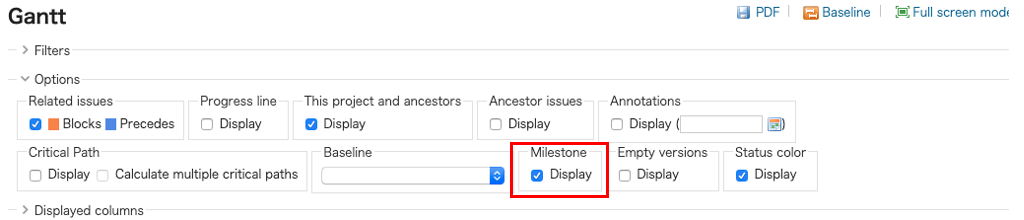
・Adding a Planned Critical Point
You can add signs to mark planned "Critical Points", "Intermediate Goals", and "Final Deadlines", which can help keep track of how the project is progressing.
(1). Click the position want to set the milestone, tooltip for adding the milestone will be displayed.
(2). Enter the Milestone's name and select its display color.
(3). Enter the issue to be linked with the Milestone and click "Save".
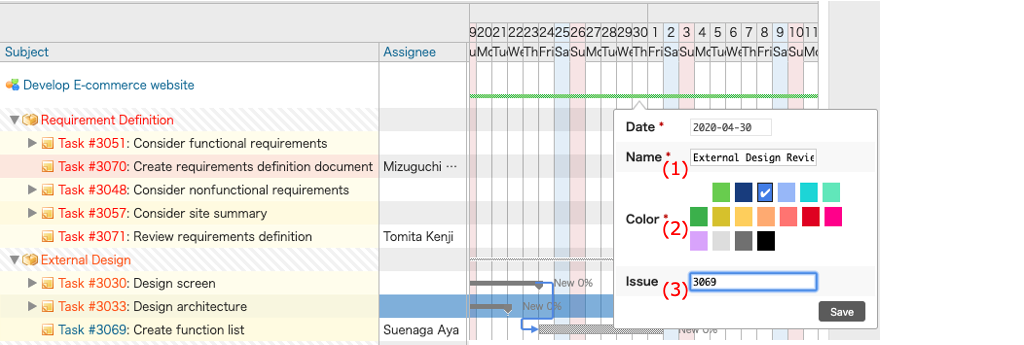
❏ Displaying Versions with No Linked Issues
You can choose whether or not to display versions with no linked issues.
Checking the "Display" box under "Empty versions" in the Options section will caused versions without linked issues to be displayed.
By default, such versions are not displayed.