Simulation Mode Function
❏ What is Simulation Mode?
Simulation Mode is a useful function for checking how an entire project plan will change if modifications are made to elements such as task order.
Normally, when an issue's information is changed it is immediately reflected in the system. In Simulation Mode, however, you can change issue information without it being reflected in the system and without notifications being sent to project members until you press the "Save" button. This allows you to edit data without worry.
Clicking "Simulation" at the top of a Gantt chart will take you into Simulation Mode.
Note:
Operations which do not affect issue information, such as "Filters", "Options", "Displayed columns
", or "Sort", are not affected by Simulation Mode.
❏ Operating Simulation Mode
Clicking "Simulation" at the top of a Gantt chart will take you into Simulation Mode. You can also output PDFs while in Simulation Mode.

While in Simulation Mode, the background becomes diagonally striped.

Any changes you make to issues while in Simulation Mode can be applied to the Gantt chart by clicking "Save".
If you do not want to apply the changes, click "Cancel" to restore the chart's original state.
You can also output PDFs while in Simulation Mode.
Visualize user workload Function
❏ What is Visualize user workload?
You can now display the total estimated times per user on a Gantt chart.
You can manage a schedule by quickly checking and adjusting each user's estimated times on a daily basis.
Note:
To use the Visualize user workload function, you must install "Lychee Resource Management".
❏ Operating Visualize user workload
Clicking "Visualize user workload" at the top of a Gantt chart will display the estimated times for each user.
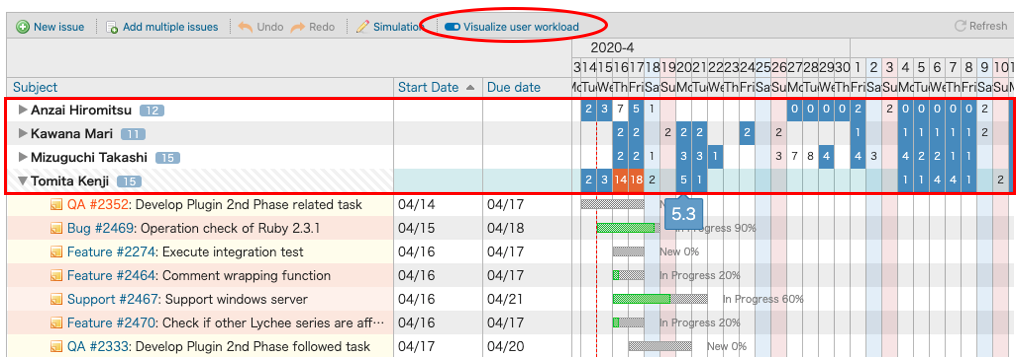
Times are displayed with units of 1 hour.
Fractions are rounded to the nearest whole number.
- 5.4 (5 hours 24 minutes) -> 5
- 5.5 (5 hours 30 minutes) -> 6
Mousing over a given number will display the exact amount of time.
Changing the start or due date for an issue will immediately update the estimated times for each user.